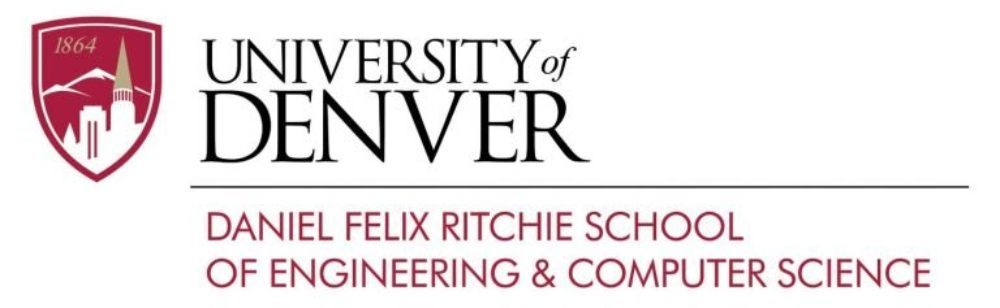All Computer Science faculty and staff can log in to the CS Teaching Resources Cloud Storage at https://cloud2.cs.du.edu using their CS username and password. The DU VPN should not be used.
After logging in, click the directory icon in the upper left corner to access a page with a list of files and directories. Please upload your class videos and other resources to the “CS Storage” folder.
If you prefer to keep your data private, use the “Documents” directory, or create a new folder by clicking on the circle above the directory list. In this case, only you will have access to the data.
Follow these instructions to install a desktop client to sync/backup your local data to the cloud.
To replicate your CS NFS/CIFS data in the cloud, follow the steps outlined here.
For file sharing, follow the steps at https://support.cs.du.edu/sharing-cloud-storage-file/.
If a file is accidentally deleted, it will be moved to a “Deleted files” bucket, where it can be recovered later.
To install a local cloud storage client on your machine, click on a circle with your initials in the upper right corner, then select “Mobile and desktop” from the left-side menu. Follow the instructions after clicking on the desktop app. To connect, use the URL https://cloud2.cs.du.edu/.
The storage is intended for long-term archiving and should not be used for video streaming or bulk downloads.