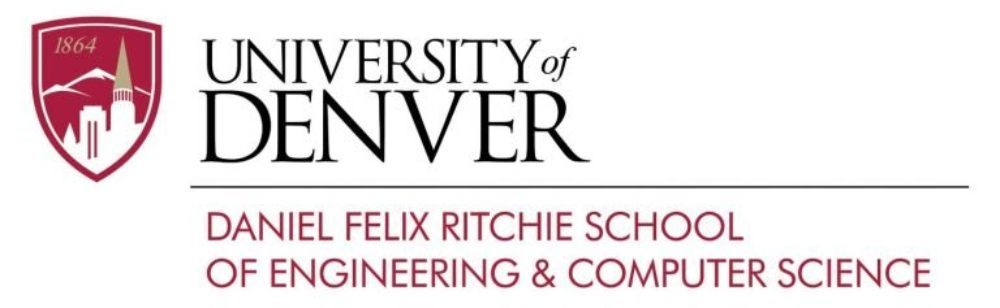Connecting Your Laptop, Tablet or Phone to the Wireless Network
The main wireless network on the DU campus is “eduroam.” You can connect to it from your Mac, Windows, iOS, or Android device using your DU email as the username and your my.du.edu password.
To troubleshoot “eduroam” issues before contacting tech support, follow the steps outlined in these instructions.
Submit all technical support requests via the DU Help Desk at go.du.edu/supportrequest.