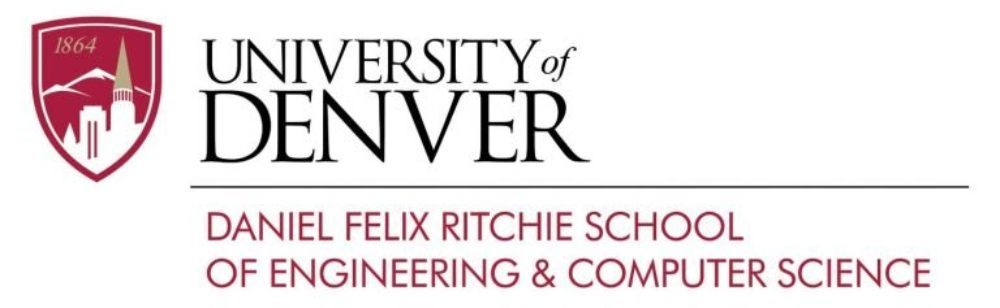The CS cloud storage can be used the same way as Dropbox or MS Onedrive to keep your local data synchronized/backed up to the cloud.
To install a desktop client, log in at https://cloud2.cs.du.edu with your CS username and password and click on the upper right menu circle with your initials.
In the opened dropdown menu go to “Settings” and then, in the left side menu, to “Mobile & desktop”. Under “Get the apps to sync your files” click on the “Desktop app” icon.
Choose your current OS for the client to download. If you are on Windows and you see the client “Windows 8.1+” do not worry, it is working for all Windows platforms including 8.1.
To install the client click on the downloaded file and follow step-by-step instructions. The client is installed with the name “Nextcloud”.
After it is installed it will be visible in your file system as a Nextcloud drive.
There are many options to set local files to cloud synchronization, drag-and-drop functionality, edit in place, etc.
Submit all technical support requests via the DU Help Desk at go.du.edu/supportrequest.