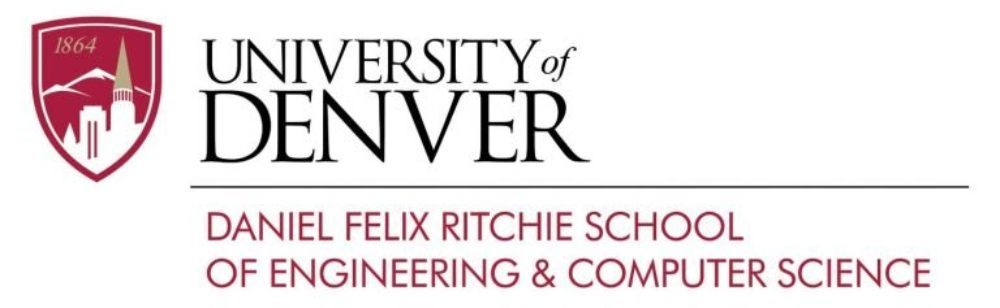If you have a Unix account on the CS Unix machines, you can create a personal web page (often called a “home page”) to share information about yourself with others on the web. Be sure to consult DU’s Intellectual Property and Network Acceptable Use policies, which apply to the content and use of your home page. For example, you are not allowed to host copyrighted mp3 files, sexually explicit content, or inappropriate language on your page.
The web address for your home page is:
https://www.cs.du.edu/~username
where username is your CS Unix user name.
A web address in the form of https://cs.du.edu/username can also be created upon request.
Using your Home Page for the First Time
The public_html directory is created when your CS account is set up. This is where all your web content will go. In order for the web server to access the directory and its pages, the following permissions are automatically set on the linux.cs.du.edu server.
To access your public_html directory, use the following command:
ssh username@linux.cs.du.edu
linux:~/public_html> ls -la
drwx—r-x 5 aroudik faculty 4096 Feb 5 11:19 .
drwxrwxr-x 125 aroudik faculty 12288 Apr 2 17:15 ..
-rw-r–r– 1 aroudik faculty 65 Feb 5 11:20 index.html
If you don’t see the directory or if the permissions are incorrect, you can set them using the chmod(1) command. Run the following commands to allow access to your public_html directory:
| Command | What it Does |
|---|---|
| cd | Changes to your home directory |
| mkdir public_html | Creates a public_html directory, where you will store the content for your home page |
| chmod o+x . | Sets permissions on your home directory so that the web server may enter it |
| chmod o+rx public_html | Set permissions on your public_html directory so the web server may change to, and look at the contents of the directory. |
Creating Web Content
Web pages are typically written in a language called HTML (Hyper Text Markup Language). You can search search Google for HTML tutorials to learn how to create your own pages. Alternatively, there are free web editors: Brackets, CoffeeCup, BlueFish, and Firebug, which allow you to create websites without HTML knowledge. You can also write HTML using editors like Emacs, Pico, or NEdit, and save files directly to your public_html directory.
Uploading Content
If you are creating your home page on another computer using something like Nicepage, Adobe Dreamweaver, or VS Code, you’ll need to upload your web content to one of the CS Unix machines. You can use SFTP or FTP to transfer files to the public_html directory in your home directory (e.g., /u/home/username/public_html, where username is your actual CS Unix user name). If you use SFTP to upload files, remember to use the chmod command to set permissions on any new files or directories. Free open source FTP clients like FileZilla and FreeFTP are available for download.
- Use the following information to connect to the server:
- Host: linux.cs.du.edu
- Username: your CS Unix account username
- Password: your CS Unix account password
- Port: 22
CGI Scripts
Any file in your public_html directory with a .cgi extension will be executed as a CGI script. You can write CGI scripts in any programming or scripting language available on the server, such as PERL, C, or C++, etc.