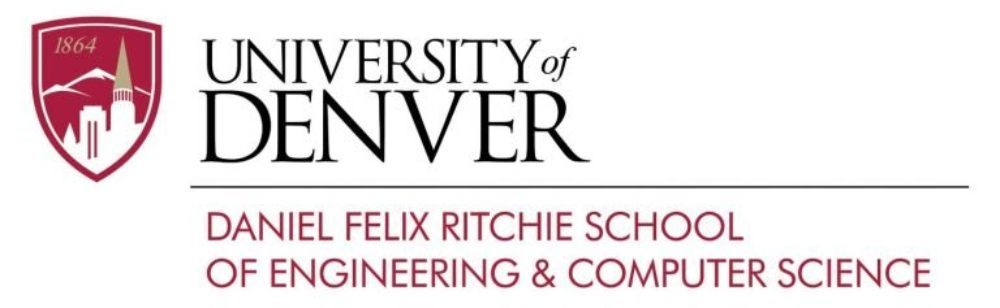Overleaf has its own built-in Git repository; however, to stay in compliance with IT@DU requirements it is recommended to utilize CS provided GitLab server at https://git.cs.du.edu.
Here is how to set up your Overleaf project with the CS GitLab server:
1. In your Overleaf Project, upper left Menu click “Git” and copy your project Git URL from the pop-up window.
2. On your local machine create a directory, for example, “Overleaf”.
3. Move to the new directory and clone your Overleaf repository:
git clone https://git.overleaf.com/6160e330dfdc585ebed91f23 my_project4. Check your current Overleaf repository:
git remote -v
origin https://git.overleaf.com/6160e330dfdc585ebed91f23 (fetch)
origin https://git.overleaf.com/6160e330dfdc585ebed91f23 (push)5. Go to https://git.cs.du.edu and create a new repository “Research”. Do not create .gitignore, README, or LICENSE files.
6. Connect your GitLab as origin:
git remote add gitlab https://git.cs.du.edu/aroudik/Research
git remote set-url origin --add --push https://git.overleaf.com/6160e330dfdc585ebed91f23
git remote set-url origin --add --push https://git.cs.du.edu/aroudik/Research7. Verify Git remote setup
git remote -v
gitlab https://git.cs.du.edu/aroudik/Research (fetch)
gitlab https://git.cs.du.edu/aroudik/Research (push)
origin https://git.overleaf.com/6160e330dfdc585ebed91f23 (fetch)
origin https://git.overleaf.com/6160e330dfdc585ebed91f23 (push)
origin https://git.cs.du.edu/aroudik/Research (push)8. Once it is done you are able to do the following:
git push - push local changes to GitLab and Overleaf simultaneously
git push gitlab - push local changes to CS GitLab only
git push origin - push local changes to Overleaf only
git pull - pull from Overleaf