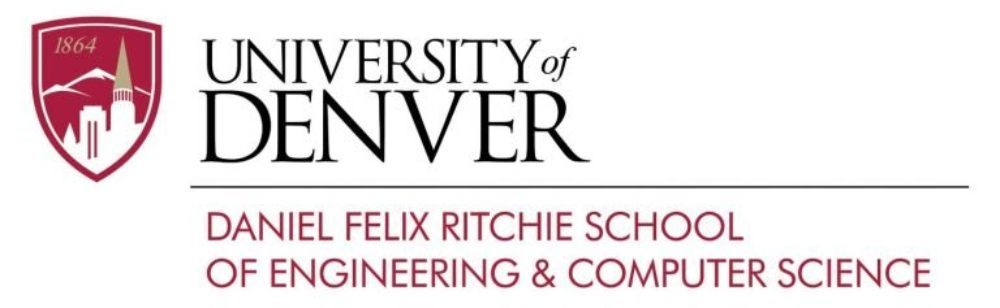TortoiseGit – Windows Interface to Git Version Control
Follow these steps to install Git Interface on your Windows machine:
1. Download Git for Windows to your local Windows machine.
2. When installing choose all default options.
3. Download TortoiseGit to your local Windows machine.
4. Choose all default options when installing.
Working with repositories
1. Assuming you have your Git repository on the server already created as it is explained here.
2. Create a directory on your local Windows machine where you are going to clone your Git repository from the Git server.
3. Got to the directory and right click on the empty space inside your Windows browser. Click on “Git Clone…”.
4. In the “Clone Existing repository” URL insert your repository HTTPS link from the git.cs.du.edu server in a form of “https://git.cs.du.edu/aroudik/comp2217-f2014-aroudik.git”.
5. Click “OK” and enter your Git (CS Unix account) username and password.
6. Read the TortoiseGit tutorial on how to use TortoiseGit as a developer.
You can find more detailed information on TortoiseGit installation and setup here.