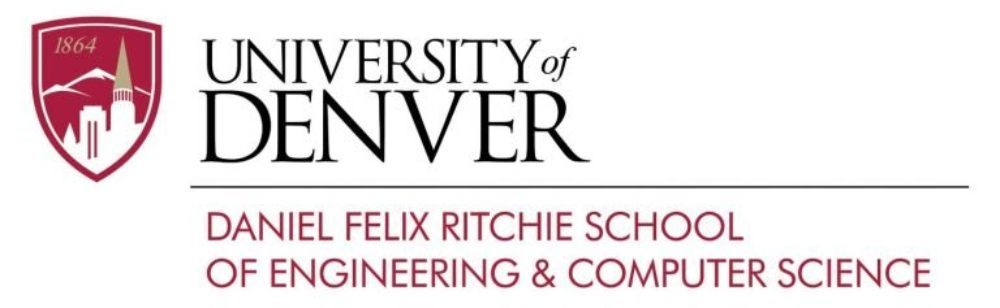To copy your data from CS Linux servers to the CS Cloud Storage do the following:
- Log in to your CS Cloud storage at https://cloud2.cs.du.edu with your CS username and password. Only the faculty group including staff members has an access to the storage. Please, do not use DU VPN.
- Go to your account settings
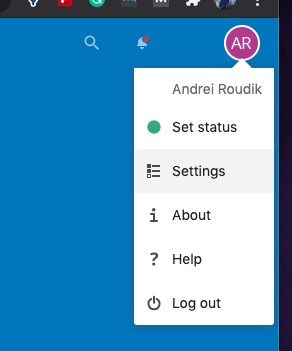
3. Go to the “External storages” option and click on “Add storage”. Type in all your information as it shows below and click on the circle left of the “MyStuff” box. The circle becomes green, indicating that everything is working. For the server URL you can use “linux.cs.du.edu” or “deb.cs.du.edu”.
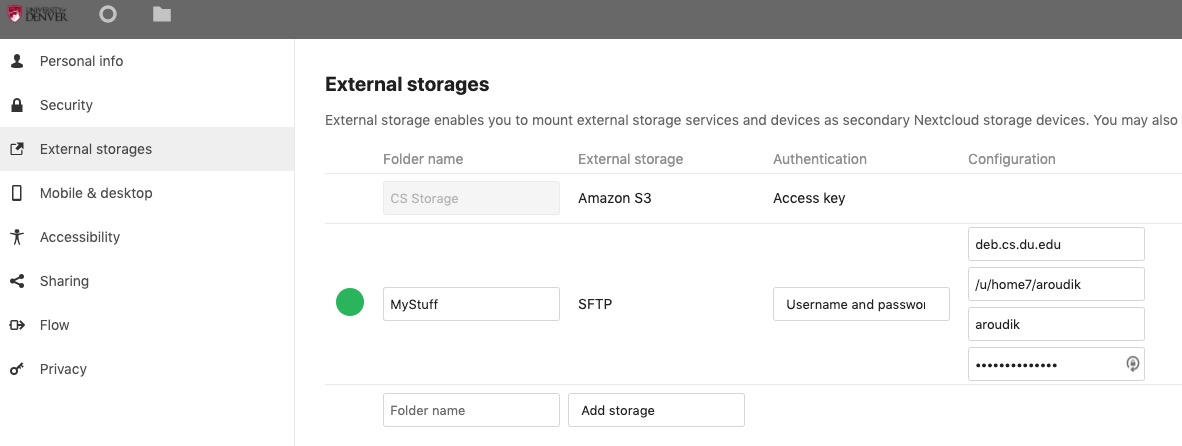
4. Move to the files menu and see your new directory “MyStuff” you’ve just created. When you click on this new directory it may take several minutes before you see your data appeared.
5. Now you can start copying your data from the CS server to Cloud Storage. Check the box on the left of the directory/file name in the list and click “Actions” and “Move or Copy”.
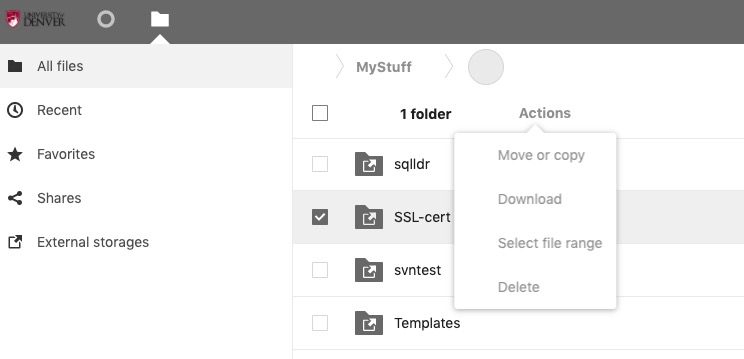
6. “Choose target folder” menu should appear and you will be able to choose existing folder or create a new folder to copy your data into.
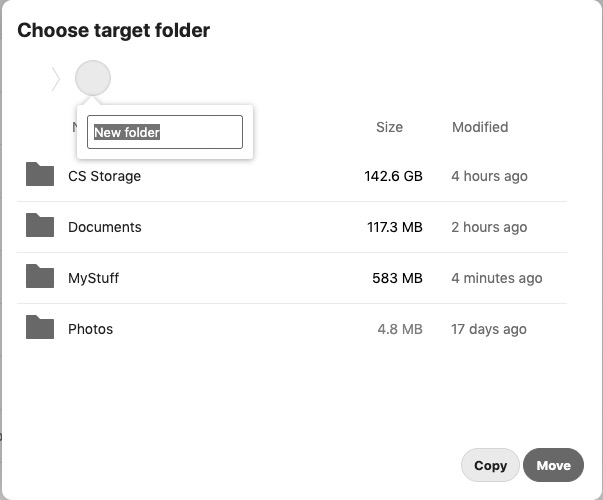
7. If any data was accidently deleted you can find it in the “Deleted files” section of the left side menu and it can be restored back from there.