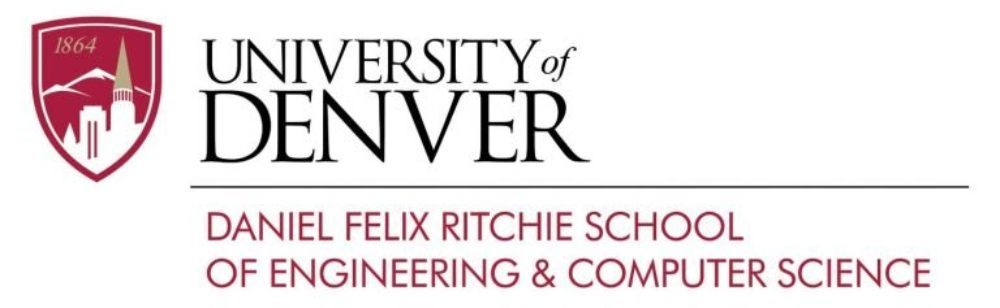If you see a password request and then “Permission denied” message after executing ‘git push -u origin master’ on your local machine, the system is using a different SSH key.
You can check it with the following command on your local machine:
ssh -vT git@git.cs.du.edu
Look at the first ‘identity file’ record to see what key is in use.
To solve the issue go to your .ssh directory and create an SSH key again.
cd $username/.ssh ( it can be /u/home/$username/.ssh on Linux or /Users/$username/.ssh on OS X platforms).
ssh-keygen -t rsa -C “$username@cs.du.edu”
Copy all content of the id_rsa.pub file as ‘cat id_rsa.pub’ and paste it to the key window on GitLab server.
Give this key a title and click “Add key”.
On your local machine repeat commands from ‘git init’ to ‘git push …’
Submit all technical support requests via the DU Help Desk at go.du.edu/supportrequest.